How to fix Nexus 6P connectivity issues
6 February 2018
The year was 2015 and Nexus 6P was the best ever smartphone by Google and Huawei. Now, years later it is a smartphone with number of issues and we have already covered fixes for some issues earlier such as bootloop, battery and microphone. Moving on, here in this article we will guide you how to fix Nexus 6P connectivity issues.

We will be covering all the connectivity issues starting with network which will be followed by WiFi and Bluetooth.
How To Fix Nexus 6P Connectivity Issues
1. Network
If you are facing frequent call drops or poor signal though your coverage area is good enough. You might want to try the steps listed below if your Nexus 6P is running Android Oreo.
- Go to Settings -> Network & Internet -> Mobile network.
- There, select Preferred network type and change it to either 3G or 2G.
- Then, reboot your Nexus 6P.
- If the problem still persists, factory reset your smartphone.
- Still no fix, its time to take your device to the nearest service centre.
Secondly, if you are facing issues with data connection, then try the below listed method.
- Go to Settings -> Network & Internet-> Data Usage -> Billing Cycle
- There, make sure whether Set data limit is turned off. If not, do it and check if the data connection is working.
- Still not resolved? Then, verify your Access Points with your carrier.
- Access Points can be accessed from Settings -> Network & Internet-> Mobile Network-> Access Point Names.
- Also, confirm from your carrier whether the issue is from their end.
2. WiFi
If there’s a problem with WiFi on your Nexus 6P like not connecting to any WiFi network, dropping WiFi networks or not working at all. Then, you must consider trying the below mentioned tips before taking it to the nearest service centre.
- First of all, try forgetting the WiFi network which is not working on your Nexus 6P.
- To do so, go to Settings-> Network & Internet-> WiFi-> Saved networks.
- There, select the WiFi network which has issues and forget it.
- Then, once again connect to that WiFi network and configure it.
- That’s it, your WiFi may now start working as usual.
If this didn’t solve the issue, you might try rebooting your WiFi modem and reconnect your Nexus 6P to your network. If even this didn’t work out, then all you can do is take it to the nearest service centre.
3. Bluetooth
Bluetooth is the widely used feature after cellular and WiFi on any smartphone. Such as to play music on wireless speakers or your car and of course to connect with your smartwatches or fitness bands (if you use such devices). Thus if you face any problem connecting to your Bluetooth peripherals on your Nexus, consider performing the below mentioned steps.
- Try unpairing your already paired Bluetooth devices on your Nexus 6P.
- For that, go to Settings-> Connected devices-> Bluetooth and turn it on.
- Now, you will see the list of already paired devices.
- Select the one which has issue and forget it.
- Then, simply repair it again and it might start working normally.
- If that didn’t work, make sure your Bluetooth device is working properly.
If your Bluetooth device is intact and still there’s a problem, then take your Nexus 6P to the nearest service centre as it might be a hardware issue.
Hope we helped solving the connectivity issues on your beloved Nexus 6P. Also, make sure to check other fixes for the Nexus 6P if you are facing any.