9 Firefox Keyboard Shortcuts That Will Help You Speed Up Your Work
21 June 2017
9 Firefox Keyboard Shortcuts That Will Help You Speed Up Your Work
![]()
Want to become a Firefox ninja? Then this article is for you.
Have you ever met (or seen) any of those developers who do all their design work on the browser with their keyboard without even touching the mouse? Well, the secret is they use keyboard shortcuts. And when you’re done with this article, you’ll be just as good as those guys.
There are dozens of different kinds of keyboard shortcuts you can use to make Firefox so much easier to use. We narrowed down that list to 9 of the best Firefox shortcuts that’ll be most useful to web designers and developers.
See if you can find a new Firefox hack to supercharge your workflow from this list.
#1 Open Browser Console
![]()
Browser Console is an integrated tool on Firefox that helps developers understand certain things about a web page. Like issues caused by code, recognize and learn about bugs, and even inspect elements on a web page.
Usually, you have to go through the Firefox menu and click a few times before opening the browser console. With this keyboard shortcut, you can do it instantly. Press Ctrl + Shift + J on PC or Command + Shift + J on Mac to open the console.
#2 Re-Open Previously Closed Tab
![]()
Don’t you just hate it when you accidentally close a tab before finishing your work? Then you have to open Firefox history window and go through the list to find that last website you were on and open it again.
This shortcut will replace that process one and for all. Just hit Ctrl + Shift + T on PC or Command + Shift + T on Mac to re-open the last tab that you’ve closed.
#3 Bookmark All Opened Tabs
![]()
What do you do when you suddenly have to turn off your laptop and you have to save your work quickly, but there are a bunch of important tabs opened on your browser? Do you go one by one copying the links onto a notepad or bookmarking them?
Why not use this shortcut to bookmark all the opened tabs in your browser window at once and save your work? Just hit Ctrl + Shift + D on PC or Command + Shift + D on Mac.
#4 Go Back/Forward Pages
![]()
When you’re browsing a website and you visit several pages on the same tab, it’s a little bit difficult to go back to a previous page you’ve visited and go forward again. You have to move your mouse cursor all the way up and click on that tiny arrow buttons to do that job.
This shortcut will let you navigate back and forth on your visited web pages using the keyboard arrow keys. Just use left and right Arrow Keys while holding down Ctrl on PC or Command on Mac to go back or forward.
#5 Minimize Window To System Tray
![]()
You often have to code your website designs on a separate code editor and then open Firefox again to see the website preview. Going back and forth during this process can be painful.
Use Alt + Space + N on PC or Command + M on Mac to instantly minimize your current Firefox windows to system tray on your PC or menu bar on Mac to go back to your code editor and do your work.
#6 Navigate Tabs With The Keyboard
![]()
If you have 8 or fewer tabs opened in your Firefox window, you don’t have to use your mouse to navigate those tabs. You can use the number keys on your keyboard.
Simply press any number between 1-8 while holding down Ctrl on PC or Command on Mac to go to a specific tab in your Firefox window.
#7 Close Current Tab
![]()
Usually, when you’re busy, it takes a few tries to close a tab. That tiny X mark is really difficult to click with your mouse. So, forget about the mouse. You can use this keyboard shortcut to quickly close a tab when you’re done with it.
Just hit Ctrl + W on PC or Command + W on Mac to close the current tab and move on to the next tab.
#8 Open Responsive Design View
![]()
This is an interesting feature on Firefox that allows you to test a web page on different screen resolutions. For example, you can use Responsive Design View to see how your website might look like on an iPhone or an iPad directly from the browser window.
You can open the Firefox Responsive Design View by pressing Ctrl + Shift + M on PC or Command + Alt + M on Mac.
#9 Reload And Clear Cache
![]()
So, you’re making changes to a website design and you want to preview the changes. But, often times the changes you make to a live website doesn’t appear unless you fully reload the page and clear cache.
Doing this with your mouse is just a waste of time. Instead, hold down Ctrl key on PC and press F5or Command + Shift + R on Mac to do a full reload and override cache.
You can also clear your recent web browsing history on Firefox by pressing Ctrl + Shift + Del on PC or Command + Shift + Delete on Mac to bring up the Clear Recent History window to select the period of time you want to clear out history.
Other Shortcuts You Should Know About
Firefox shortcuts don’t end there. The list goes on. Here are a few more useful keyboard shortcuts for your everyday Firefox use.
- Open Links in New Tab: Ctrl + Mouse Click
- Zoom In and Out: Ctrl + Mouse Wheel or Ctrl + + and –
- Open New Tab: Ctrl + T or Command + F
- Search Within A Page: Ctrl + F or Command + F
- Go to Downloads Page: Ctrl + J or Command + J
- Go to Top or Bottom of Page: Home and End on PC or Command + Arrow Keys on Mac
- Open New Private Window: Ctrl + Shift + P or Command + Shift + P
- Go to Address Bar: Ctrl + L
- Go to the Homepage: Alt + Home
- Scroll Down a Web Page: Spacebar
Want more keyboard shortcuts? Then check out Mozilla’s official Firefox keyboard shortcuts guide for the full list of shortcuts. And don’t forget to check out our list of best Firefox Add-Ons for web designers to boost your browser.
If you know of any other cool hacks and tricks for using Firefox, be sure to share them with us in the comments section.
Coordinate Advertising and Marketing. We coordinate your needs.
List your Business Free at http://b2b-uae.ae